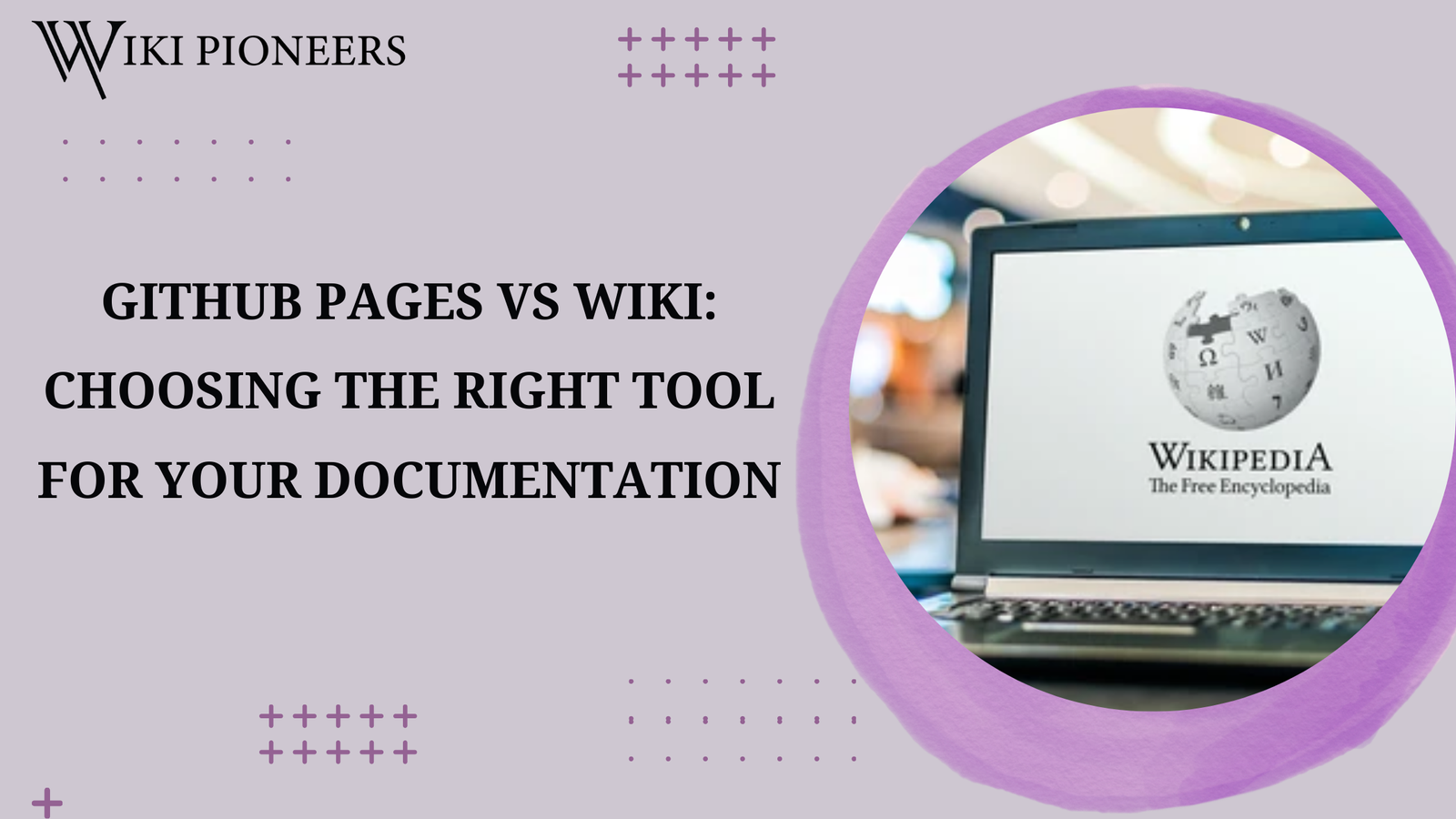For new developers, documentation can be just as important as writing functional code. It helps other developers understand your project, outlines your thought process, and can provide a way to showcase your work to potential employers or collaborators. But as a beginner, deciding which tool to use for hosting your documentation might be challenging.
Two of the most common tools in the GitHub ecosystem are GitHub Pages vs Wiki. Both serve specific purposes in helping developers manage their project documentation, but they cater to different needs. Should you use GitHub Pages to create a full-fledged project website? Or is GitHub Wiki better for keeping your documentation close to the codebase?
As a new developer, these questions might leave you scratching your head. You might wonder which one offers the most benefit for your specific project, how to create a wiki page on GitHub, or when to use a static website for more professional presentation. In this blog post, we will compare GitHub Pages vs Wiki, explain their use cases, and guide you in choosing the right tool for your project.
By the end of this post, you’ll have a clear understanding of when to use GitHub Wiki vs Pages and how they can enhance your project’s visibility and usability. Let’s dive into the details and explore which platform will best suit your needs.
What is GitHub Pages?
GitHub Pages is a service provided by GitHub that allows users to host static websites directly from a GitHub repository. It’s often used for creating project websites, blogs, and personal portfolios. GitHub Pages is entirely free, making it an attractive option for developers looking to host content without incurring costs. But its true strength lies in how it integrates with version control systems like Git, making it ideal for developers who want their websites to evolve alongside their code.
Key Features of GitHub Pages
- Free Static Hosting: GitHub Pages provides free hosting for static websites, making it an excellent option for hosting personal blogs, project documentation, or even portfolios.
- Custom Domains: Users can add their own custom domains for free, which adds a professional touch to the websites created on GitHub Pages.
- Jekyll Integration: GitHub Pages integrates seamlessly with Jekyll, a popular static site generator that simplifies website creation. With Jekyll, developers can generate professional-looking websites without needing advanced knowledge of HTML or CSS.
- Version Control: Since GitHub Pages is tied to a Git repository, all updates to the website are tracked and versioned. This makes it easy to roll back changes or see how your site evolves over time.
Common Use Cases
- Developer Portfolios: GitHub Pages is ideal for developers who want to showcase their skills and projects to potential employers. A personal portfolio can help demonstrate your expertise in coding and web development.
- Public Project Documentation: While GitHub Wiki is generally better suited for internal project documentation, GitHub Pages is an excellent option when you need to make documentation public, user-friendly, and accessible to a broader audience.
- Blogs and Tutorials: If you enjoy sharing your knowledge through blog posts or technical tutorials, GitHub Pages is perfect for creating and hosting a blog. The integration with Jekyll makes managing blog content effortless.
What is GitHub Wiki?
GitHub Wiki is a feature designed specifically to create, manage, and host documentation for a particular repository. Unlike GitHub Pages, GitHub Wiki focuses on internal documentation, which is usually accessed and maintained by the developers and contributors working on the repository.
Key Features of GitHub Wiki
- Repository Integration: GitHub Wiki is directly tied to your repository, ensuring that your documentation is closely aligned with your codebase. This makes it easy for contributors to find information about how the code works, development workflows, or project contributions.
- Markdown Support: Like GitHub Pages, GitHub Wiki also supports Markdown, a simple language that allows users to format text without having to write HTML. This simplifies the creation of content for users who aren’t experienced in web development.
- Version Control: Every change made to the Wiki is tracked. This means you can easily view the history of any page and roll back to previous versions if needed.
- Collaborative Editing: Multiple contributors can work on a Wiki, making it perfect for collaborative projects. Users can contribute to the documentation, making sure it’s always up to date and relevant.
Common Use Cases
- Internal Project Documentation: GitHub Wiki is often used for documenting how a project works internally. This includes development workflows, contribution guidelines, and technical specifications.
- Developer Instructions: For open-source projects, GitHub Wiki is often used to host installation instructions, how-to guides, or development best practices.
- Collaborative Knowledge Base: In larger open-source projects, GitHub Wiki can serve as a community-driven knowledge base where contributors document important details, FAQs, and solutions for the project.
Key Differences Between GitHub Pages vs Wiki
When deciding whether to use GitHub Pages vs Wiki, it’s important to understand the key differences between these two tools. Here’s a breakdown of the primary differences:
Hosting & Accessibility
- GitHub Pages: GitHub Pages creates a fully public website that anyone can access. It’s great for project documentation that you want to make widely available, as well as personal websites and blogs.
- GitHub Wiki: GitHub Wiki, on the other hand, is tied to your repository and primarily designed for internal documentation that project collaborators can easily access.
Customization
- GitHub Pages: Offers a high level of customization. You can create fully custom websites using HTML, CSS, and JavaScript, or you can simplify the process by using Jekyll and its wide array of themes.
- GitHub Wiki: GitHub Wiki offers less customization but is much easier to set up. It’s designed to be a simple and efficient way to document a project without needing web development knowledge.
Purpose
- GitHub Pages: Best suited for creating stand-alone websites or public-facing documentation. It’s a great tool for showcasing your work to the world or making project documentation more accessible.
- GitHub Wiki: Primarily used for internal documentation and development guides. It’s a practical tool for collaborating on project documentation without needing a custom website.
Audience
- GitHub Pages: Targets a broad audience. Whether you’re writing for developers or non-developers, GitHub Pages allows you to create content that is accessible to everyone.
- GitHub Wiki: Generally more suited for developers working on the project. Since it’s integrated with the repository, the documentation is typically more technical and geared toward contributors.
Ease of Use
- GitHub Pages: Requires some knowledge of web development or static site generators like Jekyll. While there’s a learning curve, the customization options make it worthwhile for users looking for full control.
- GitHub Wiki: Far easier to use and set up. It’s ideal for teams who need quick, collaborative documentation without the overhead of managing a custom website.
When to Use GitHub Pages
There are several scenarios where GitHub Pages might be the best solution for your needs. Here’s when you should consider using GitHub Pages:
- Showcasing Your Work: If you’re a developer looking to create a professional portfolio to showcase your work and projects, GitHub Pages is the perfect platform for creating a custom website that stands out.
- Public Documentation: If your project’s documentation is aimed at a wide audience, particularly non-technical users, GitHub Pages is ideal. It allows you to design an easy-to-navigate interface that can help users understand your project better.
- Blogs and Tutorials: For developers who want to write blogs or tutorials, GitHub Pages offers an excellent solution. Its integration with Jekyll makes it easy to manage blog content while keeping it version-controlled.
When to Use GitHub Wiki
If your focus is more on collaboration and internal documentation, GitHub Wiki might be the better tool for you. Here’s when to choose GitHub Wiki:
- Project-Specific Documentation: If you’re documenting a project for internal use by developers and contributors, GitHub Wiki is the perfect choice. It’s integrated with your repository and makes it easy to access all relevant project information.
- Collaborative Editing: If you need multiple contributors to collaborate on documentation, GitHub Wiki provides a simple and effective solution. Contributors can edit and update the documentation as needed, ensuring it stays relevant and up to date.
- Creating a Knowledge Base: For larger open-source projects, a GitHub Wiki can serve as a central knowledge base where users can share information, FAQs, and solutions.
How to Set Up GitHub Pages (Step-by-Step)
Here’s a quick guide on how to set up GitHub Pages:
- Create a Repository: First, create a new GitHub repository. You can either choose to host the website from the main branch or a dedicated branch.
- Enable GitHub Pages: Navigate to the repository settings and scroll down to the GitHub Pages section. Select the branch you want to use and the folder where the files are stored.
- Choose a Theme (Optional): GitHub Pages offers several pre-built themes, or you can create a custom design using HTML, CSS, and JavaScript.
- Publish Your Site: Once you’ve created your files and committed them to the repository, your site will be live at username.github.io/repository-name.
How to Set Up a GitHub Wiki (Step-by-Step)
Setting up a GitHub Wiki is even simpler:
- Create or Open a Repository: If you already have a repository, you can enable Wiki from the repository settings.
- Access the Wiki: Once the Wiki is enabled, click on the “Wiki” tab at the top of the repository.
- Create Wiki Pages: From here, you can create new pages using Markdown. You can organize your pages with links and structure the documentation however you like.
- Collaborate: Add contributors to your repository and allow them to edit and add to the Wiki documentation.
Pros and Cons: GitHub Pages vs Wiki
GitHub Pages
- Pros:
- Full control and customization
- Ideal for public-facing documentation
- Seamless integration with Jekyll
- Great for personal portfolios and blogs
- Cons:
- Requires knowledge of web development or static site generators
- Can be complex for beginners
GitHub Wiki
- Pros:
- Easy to set up and use
- Integrated with the repository
- Great for team collaboration
- Cons:
- Limited customization
- Not ideal for public-facing documentation
Combining GitHub Pages and Wiki for Comprehensive Documentation
For some projects, you don’t have to choose between GitHub Pages vs Wiki—you can leverage both to create an optimal documentation experience. Here’s how you can combine them effectively:
- GitHub Pages for Public-Facing Documentation: Use GitHub Pages to create a polished, professional website with user-friendly navigation. This is perfect for guides, tutorials, or any documentation you want to share publicly. You can integrate Jekyll to automate blog posts, release notes, or product updates.
- GitHub Wiki for Internal, Collaborative Documentation: While GitHub Pages serves the public, you can use GitHub Wiki to document the nitty-gritty details of the codebase. This can include technical implementation notes, coding guidelines, or contribution instructions. By keeping this information within the Wiki, you ensure that only contributors are regularly interacting with the technical documentation.
Why this matters:
- Enhanced Collaboration: With GitHub Wiki, developers can quickly add or modify documentation without dealing with website structure or HTML. This ensures that documentation is consistently updated with new commits.
- Best of Both Worlds: By combining both tools, you get the ease and collaboration of GitHub Wiki while maintaining a professional front with GitHub Pages.
- Efficiency: Maintaining two separate documentation spaces might sound like extra work, but it’s a good way to segment technical details from user-friendly content, which can improve both usability and productivity.
Conclusion: Which One is Right for You?
The choice between GitHub Pages vs Wiki ultimately comes down to your specific needs. If you’re looking to create a fully customizable website to showcase your work or provide public-facing documentation, GitHub Pages is the way to go. However, if your goal is to maintain clear, collaborative project documentation that’s easily accessible by contributors, GitHub Wiki is a great solution.
Both tools have their place in the GitHub ecosystem, and knowing when to use each will help you better organize and present your projects. By choosing the right platform, you can ensure that your project documentation serves its intended purpose, whether that’s reaching a broad audience or streamlining team collaboration.
FAQs About GitHub Pages vs Wiki
- What is the difference between GitHub Pages and GitHub Wiki?
GitHub Pages is designed to host full-fledged websites with custom domains and styling, making it ideal for public documentation, blogs, and portfolios. GitHub Wiki, on the other hand, is integrated into the repository and provides a collaborative space for internal documentation and project management. - Can I use both GitHub Pages and Wiki for the same project?
Yes, you can use both. GitHub Pages can be used for public-facing documentation and websites, while GitHub Wiki is better suited for internal, technical documentation. - Which is easier for beginners: GitHub Pages or GitHub Wiki?
GitHub Wiki is easier for beginners because it uses Markdown, is built into the repository, and doesn’t require additional knowledge of web development or static site generators like Jekyll. GitHub Pages has a steeper learning curve, especially if you’re looking to customize your site. - Can GitHub Pages be used without Jekyll?
Yes, while GitHub Pages integrates seamlessly with Jekyll, you can also use plain HTML, CSS, and JavaScript to build your website. - Is GitHub Wiki good for open-source projects?
Yes, GitHub Wiki is excellent for open-source projects because it allows developers to collaborate on the documentation. Contributors can easily update and improve the project’s documentation, which is especially useful for larger, collaborative coding environments.